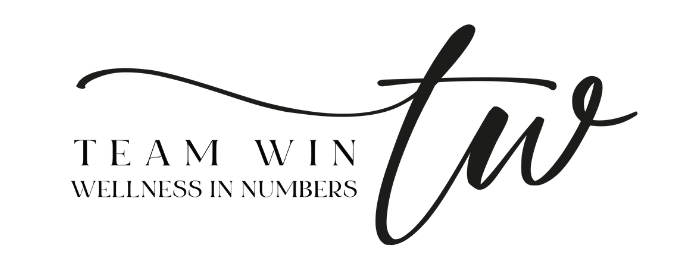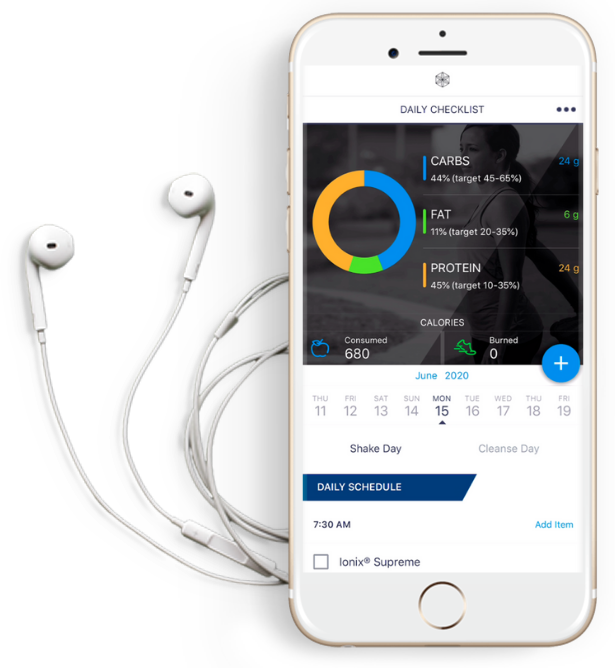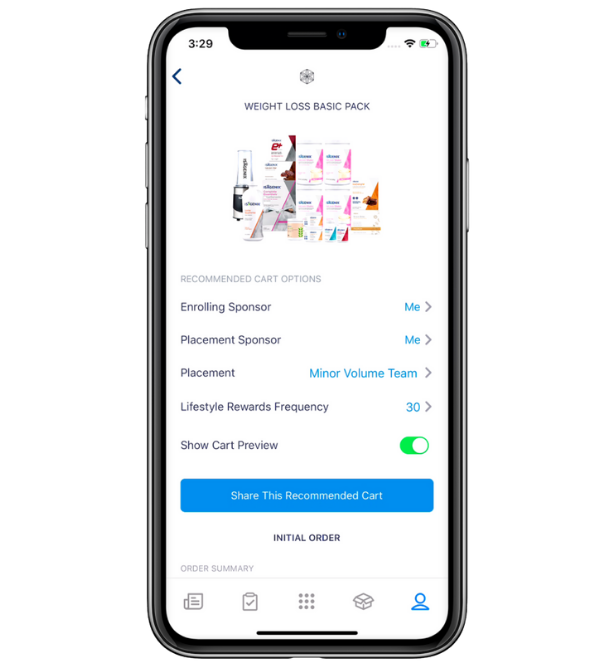EST.
Take Your IsaLife on the Go with the IsaLife Mobile App!
Stay on the right track with your Weight Loss System with this convenient nutrition and fitness tracker, personal coach, and product-ordering platform in one easy-to-navigate app!
2021
You’ll love THIS APP…
As an Associate, you can now share Isagenix with potential Customers inside the IsaLife™ app! In less than two minutes, your potential Customer can create their Isagenix account and both their initial order and Lifestyle Rewards (previously called Autoship) based on your recommendations!
- Share recommended products with potential Customers.
- Your potential Customer completes their enrollment on a mobile-friendly website.
- Track their progress directly in the IsaLife app.
- Receive updates and notifications on your potential Customer’s enrollment.